Highlighting Cell Rules in Conditional Formatting
Highlighting cell rules are one of the most common types of conditional formatting rules in Microsoft Excel. They allow you to automatically change the appearance of cells based on specific criteria related to their values. This can be useful for highlighting important data, identifying trends, or visually representing relationships between different data points.
Here are some examples of highlighting cell rules:
Based on Value
Greater than: Highlights cells whose values are greater than a specified value.
Less than: Highlights cells whose values are less than a specified value.
Between: Highlights cells whose values are between two specified values.
Not between: Highlights cells whose values are not between two specified values.
Equal to: Highlights cells whose values are equal to a specified value.
Not equal to: Highlights cells whose values are not equal to a specified value.
Based on Text
Contains text: Highlights cells that contain a specific text string.
Does not contain text: Highlights cells that do not contain a specific text string.
Starts with: Highlights cells that start with a specific text string.
Ends with: Highlights cells that end with a specific text string.
Based on Dates
Is equal to: Highlights cells that are equal to a specific date.
Is before: Highlights cells that are before a specific date.
Is after: Highlights cells that are after a specific date.
Is between: Highlights cells that are between two specific dates.
Is not between: Highlights cells that are not between two specific dates.
Based on Top/Bottom Values
Top 10 items: Highlights the top 10 values in a range.
Bottom 10 items: Highlights the bottom 10 values in a range.
Above average: Highlights cells whose values are above the average of the range.
Below average: Highlights cells whose values are below the average of the range.
Based on Duplicates and Unique Values
Duplicate values: Highlights cells that contain duplicate values.
Unique values: Highlights cells that contain unique values.
To apply a highlighting cell rule:
Select the range of cells you want to format.
Go to the Home tab in Excel.
Click on the Conditional Formatting button in the Styles group.
Choose the appropriate rule from the Highlight Cells Rules menu.
Follow the prompts to define the criteria and format for the rule.
By effectively using highlighting cell rules, you can create more informative and visually appealing Excel worksheets.


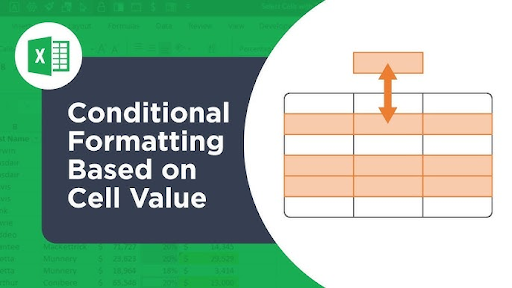

No comments