Conditional formatting in Excel
Conditional formatting in Excel allows you to change the appearance of cells based on specific conditions or criteria. This can help you visualize data trends, identify outliers, or highlight important information. Here’s how to use it:
click here to download practice file
(or)
https://www.mediafire.com/file/0r2mu24m92m3yuy/Conditional+Formatting++Practice+file.xlsx/file
Here’s how to use it:
### How to Apply Conditional Formatting
1. Select Your Data Range:
- Click and drag to select the cells you want to format.
2. Access Conditional Formatting:
- Go to the **Home** tab on the ribbon.
- Click on **Conditional Formatting** in the Styles group.
3. **Choose a Rule Type**:
- You can select from various rule types:
- **Highlight Cells Rules**: Format cells based on their values (greater than, less than, between, etc.).
- **Top/Bottom Rules**: Highlight top or bottom values.
- **Data Bars**: Add a colored bar inside the cells to visualize the value.
- **Color Scales**: Use a gradient of colors to represent data variation.
- **Icon Sets**: Display icons based on the cell values.
4. **Set Your Conditions**:
- Depending on the rule you selected, a dialog box will appear where you can define the conditions. For example, if you choose "Greater Than," you would specify the threshold value.
5. **Choose Formatting Options**:
- After setting the condition, you can choose how the cells will be formatted (font color, fill color, borders, etc.).
6. **Click OK**:
- Once you've set your conditions and formatting, click **OK** to apply the rule.
### Managing Conditional Formatting
- **Manage Rules**: You can edit, delete, or prioritize rules by going to **Conditional Formatting > Manage Rules**.
- **Clear Rules**: To remove conditional formatting, select the range, then go to **Conditional Formatting > Clear Rules** and choose either from selected cells or the entire sheet.
### Tips
- **Use Formulas**: You can create custom rules using formulas by selecting **New Rule > Use a formula to determine which cells to format**. This allows for more complex conditions.
- **Conditional Formatting with Data Validation**: Combine with data validation for dynamic formatting based on user input.
- **Performance**: Be mindful of performance if applying to large datasets, as complex rules can slow down Excel.



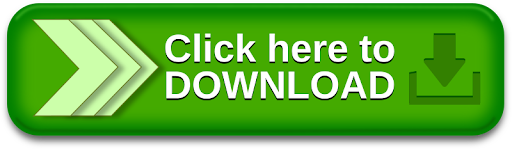

No comments